How to add your personal EagleMail.us email account to Apple Mail
- Open the Settings app on your iPhone or iPad, then go to Mail (in the middle of the screen shown below)

- Next click on Accounts (near the middle of the screen below)

- Click the "Add Account" on the menu
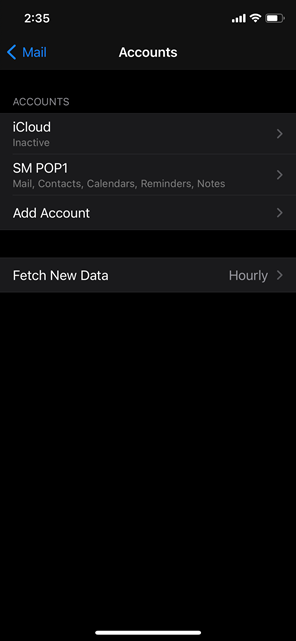
- Click "Other" (the last item on the list)
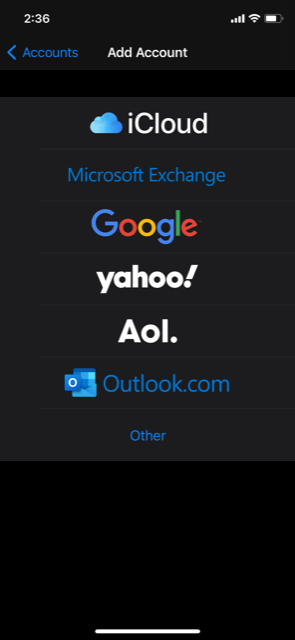
- Click the "Add Mail Account" menu item (the first option on the list)

- Enter your Name, EagleMail.us email, Password and an optional Description
NOTE: This is the password that you entered when you created you initially created your EagleMail.us
email address. The Description will be the heading your EagleMail.us email with display under in the Apple Mail app.
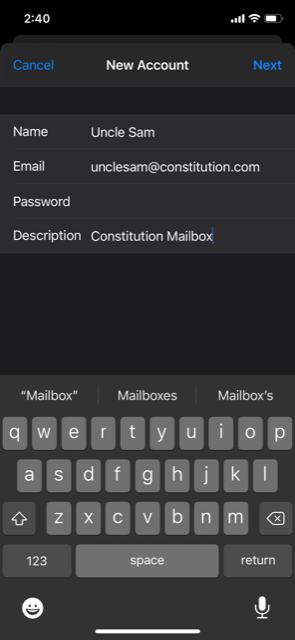
- In both the "INCOMING MAIL SERVER" and "OUTGOING MAIL SERVER" sections enter "mail.eaglemail.us" under Host Name, then enter your FULL EagleMail.us email address under User Name,
and finally enter your EagleMail.us email password under Password.
PLEASE NOTE: Apple Mail requires that you enter the Hostname, Username, and Password in BOTH sets of fields - you must type in the exact same information in two places! This is critcal information that tells the Apple Mail Mail app where to find your EagleMail.us email server.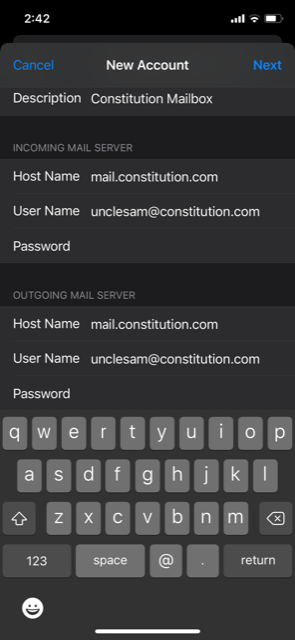
- Click "Save" on the menu bar

- Apple Mail will now finish setting up of your account.
That's it! Congratulations - you've done it! Your EagleMail.us email account is ready to go on your Apple Mail app!

